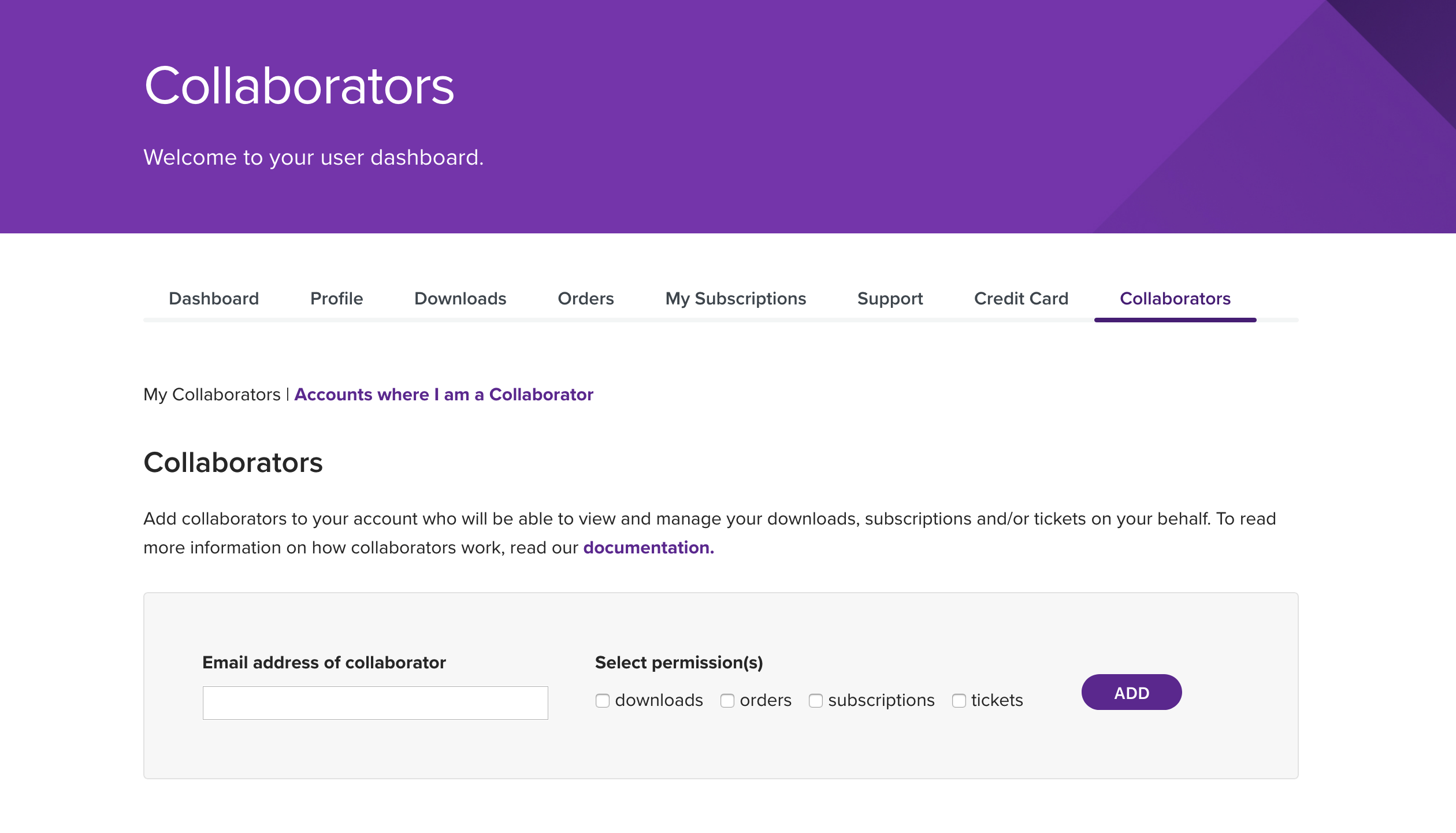Add Collaborators to your WooCommerce.com account to allow someone else to help manage your store/site.
This is a safe and secure alternative, allowing them access without providing a login and password.
What are Collaborators?
Collaborators are developers, members of an agency or consultants you enlist or hire to help with one or more of these tasks:
- View and manage downloads
- View and manage subscriptions
- View and manage tickets on your behalf
- Connect site to WooCommerce.com to activate WooCommerce.com subscriptions on the site
A collaborator does not have the ability to:
- Purchase anything on your behalf
- Set products to auto-renew
- Cancel renewals
- Access order information
- Access your private account information, including store credit card details
Adding a collaborator
To add a Collaborator to your account:
- Log into your WooCommerce.com account.
Go to the Collaborators tab in your My Account.
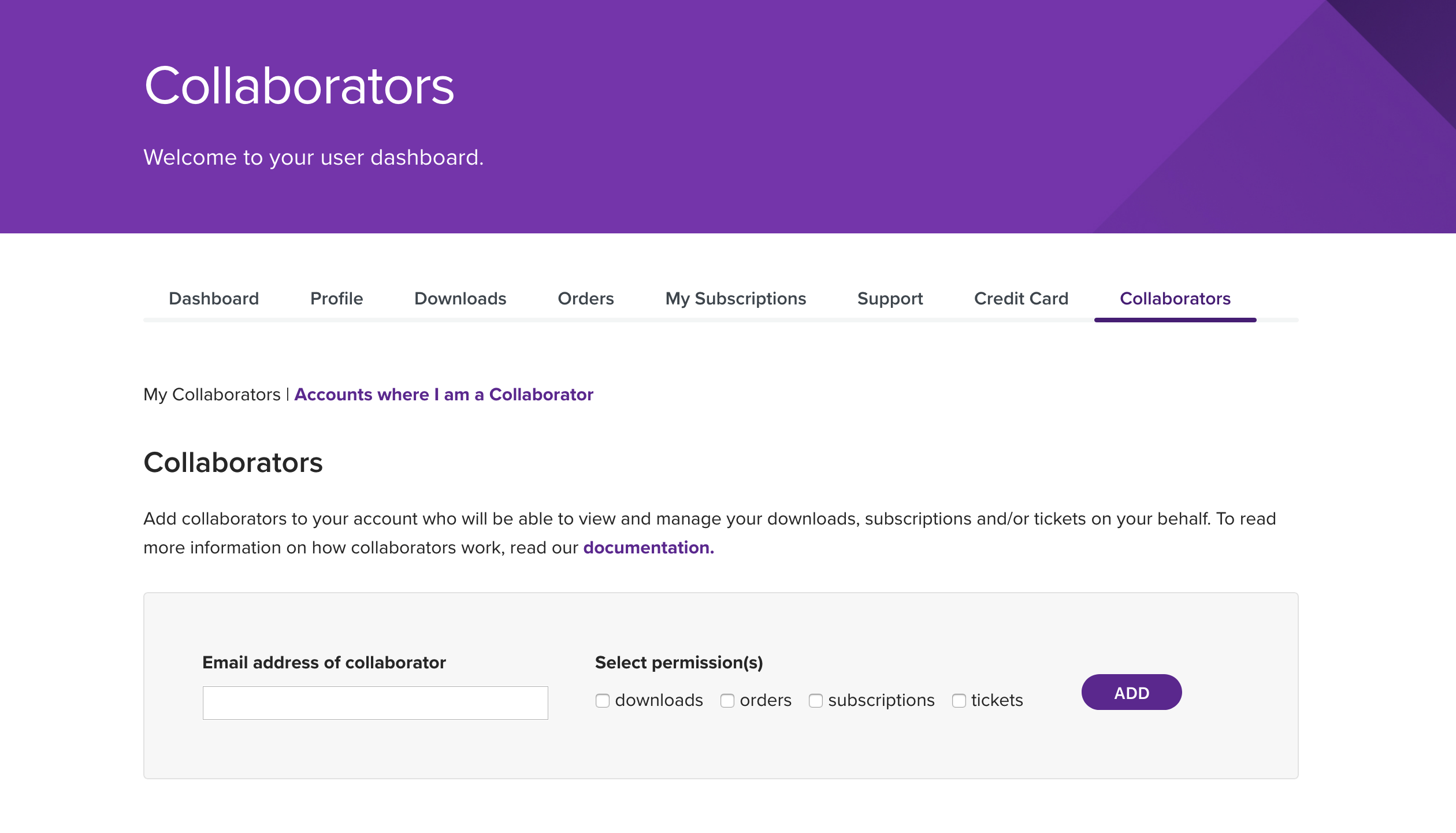
Enter the [email protected] of the developer/person you wish to add. If the collaborator does not have a WooCommerce.com email address you can create them for free in this walkthrough.
- Tick the checkbox(es) of items you wish to grant access to in Select Permission(s), and select Add.
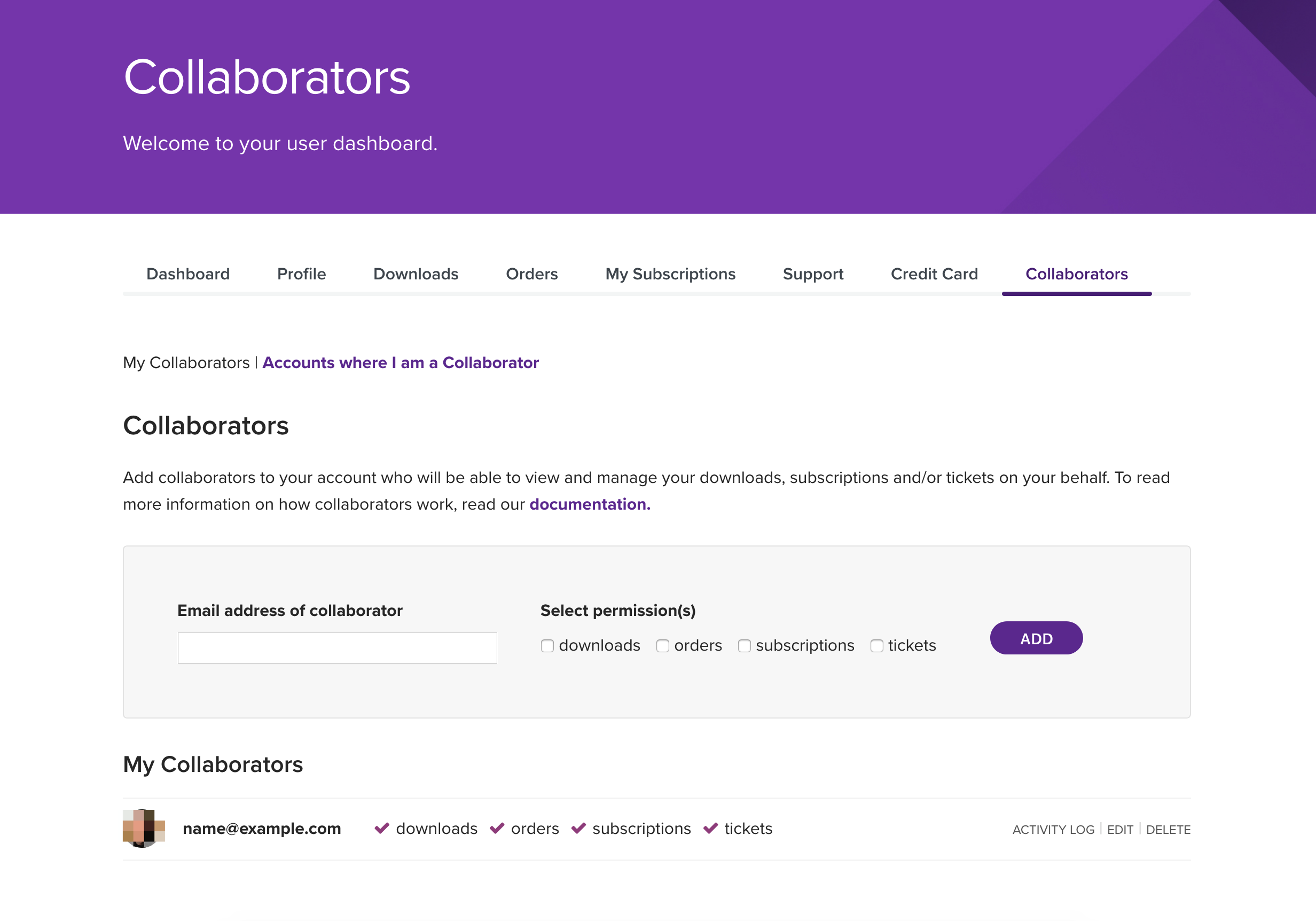
Once a collaborator is added, their details appear under the heading My Collaborators. You can:
- Edit their permissions
- View an audit trail at Activity Log of what they have done on under your account, e.g., Ticket submissions and downloads of products
- Delete access to your account on WooCommerce.com
Collaborators receive a notification email when added to your account. He/she will also then have an option on their WooCommerce.com account to switch to managing areas of your my-account to which you gave permission.
A login and password to your account is unnecessary, keeping your account safe and secure and giving you full control.
Managing collaborators
- Change permission(s) of a collaborator by selecting the Edit link, then ticking or unticking the checkbox(es) of permissions you prefer. Save.
- View what a collaborator has done by selecting the Activity Log
- Remove a collaborator by selecting Delete