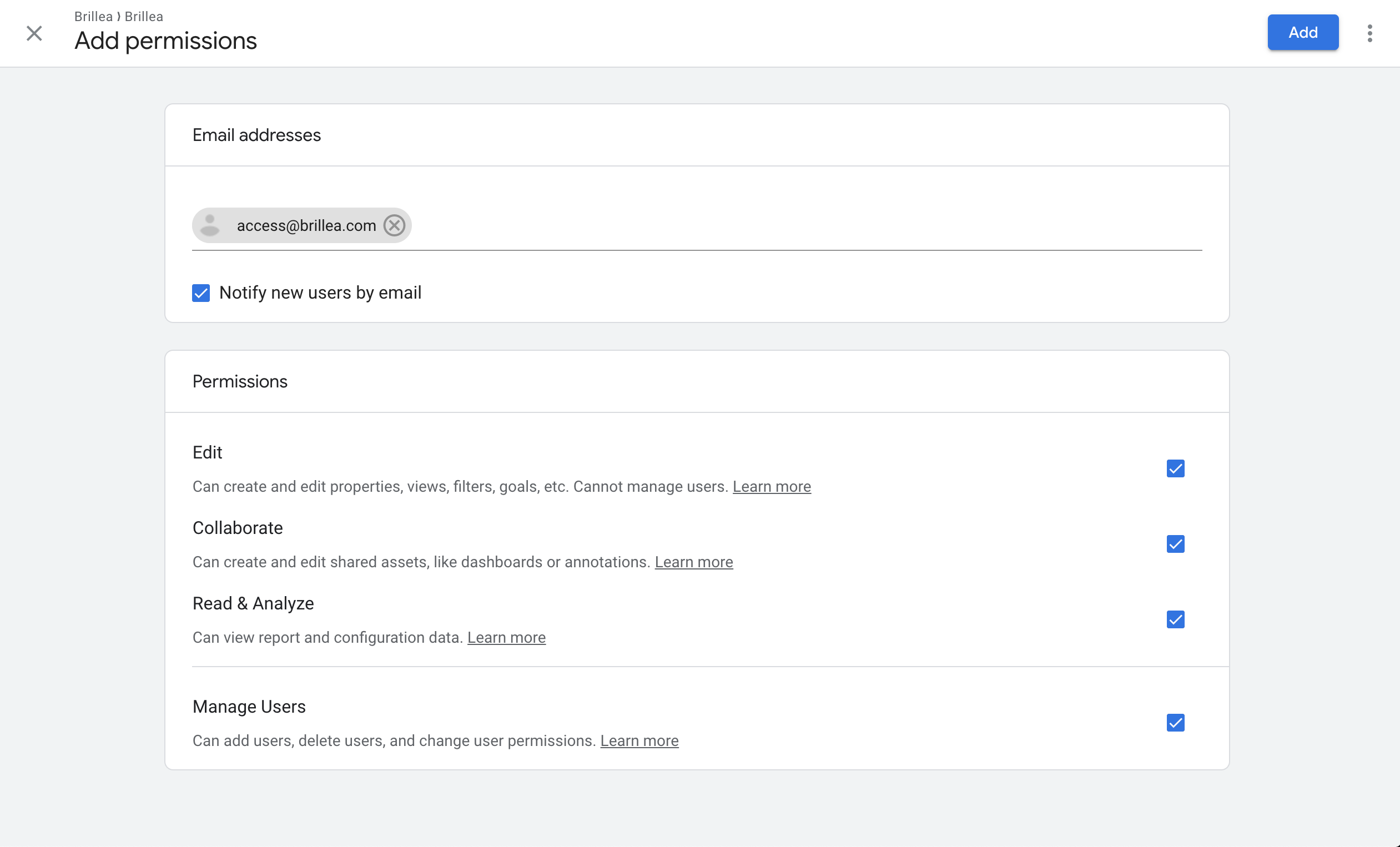Linking your Google Analytics account
This article will go over how to grant Brillea access to your Google Analytics for data discovery, reporting and validation purposes.
Step 1) Click Admin
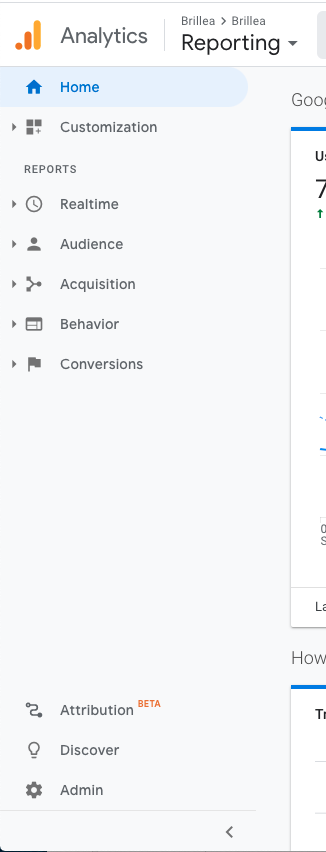
Step 2) Click “Account Access Management”
under your main account in the left hand column
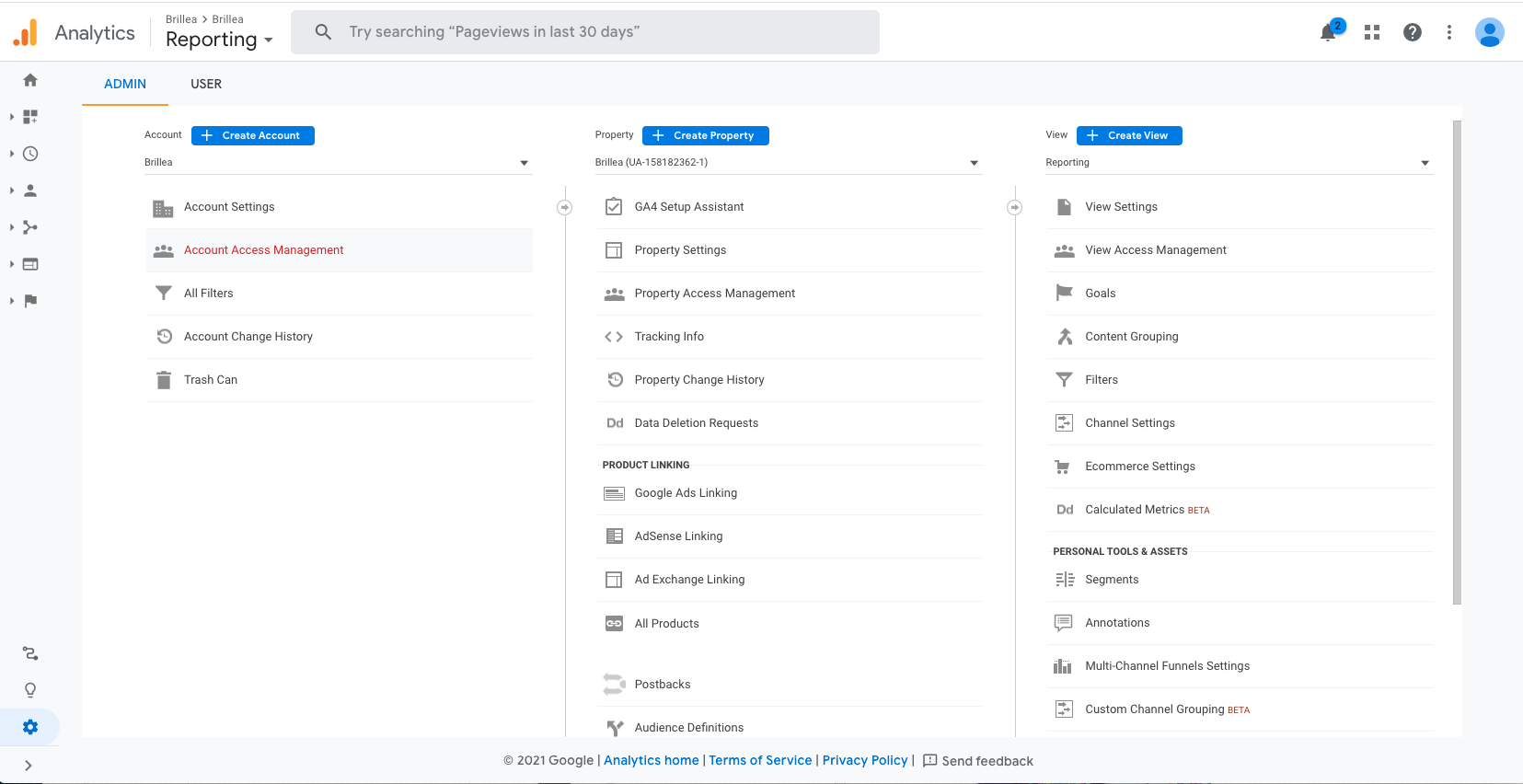
Now you will be asked to enter the email of the user to whom you would like to give access. You can give permissions to manage users, collaborate, edit or read and analyse. need Edit access. First, click the “+” icon.
Step 4) click the “+” icon then “Add users” from the drop-down “Add new users” from the drop-down.

Step 5) Finally, add the [email protected] email
You can select Notify this user by email to send a notification to each user you’re adding. Then make sure all permissions are given as the screenshot, then click Add.