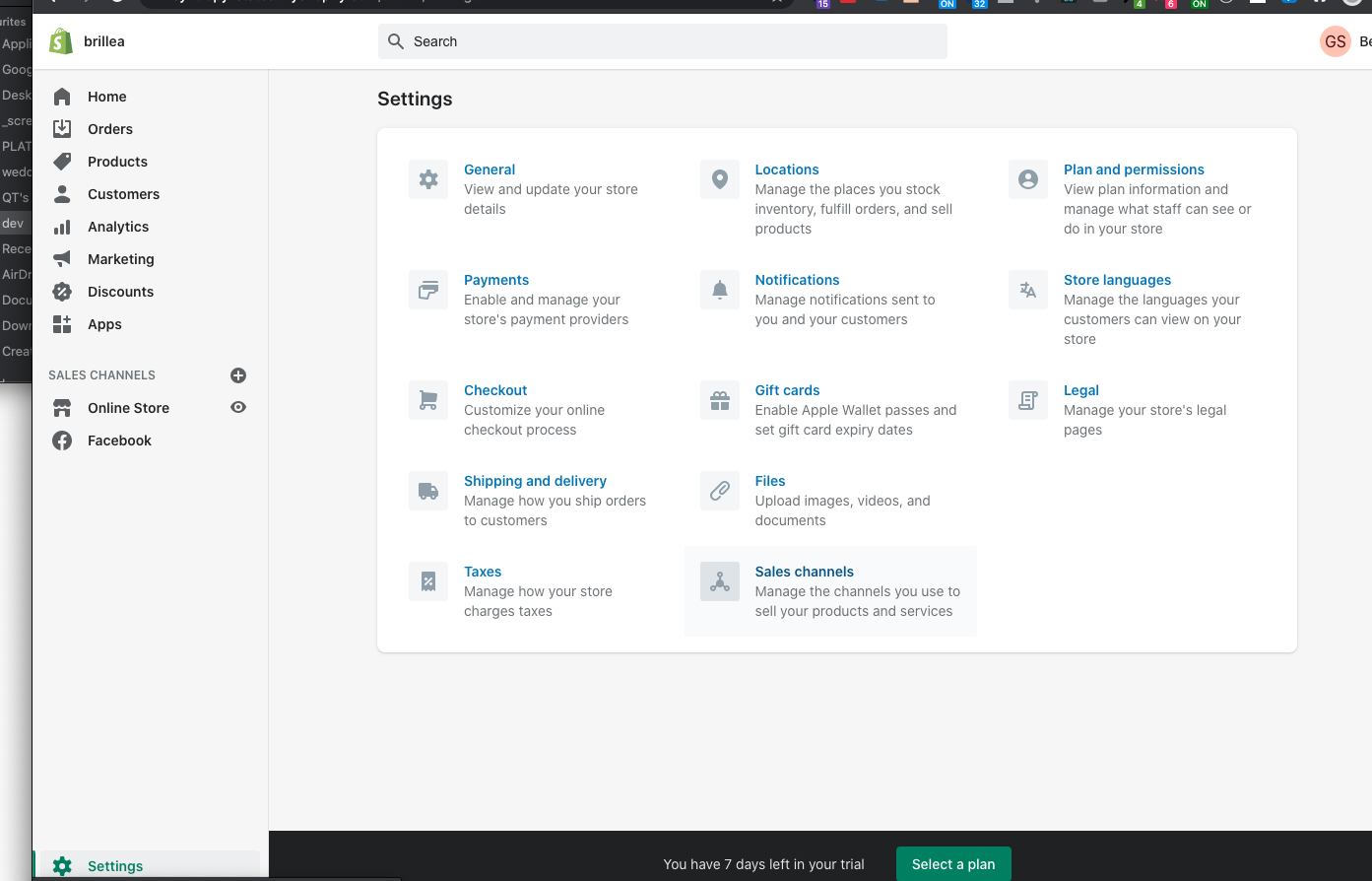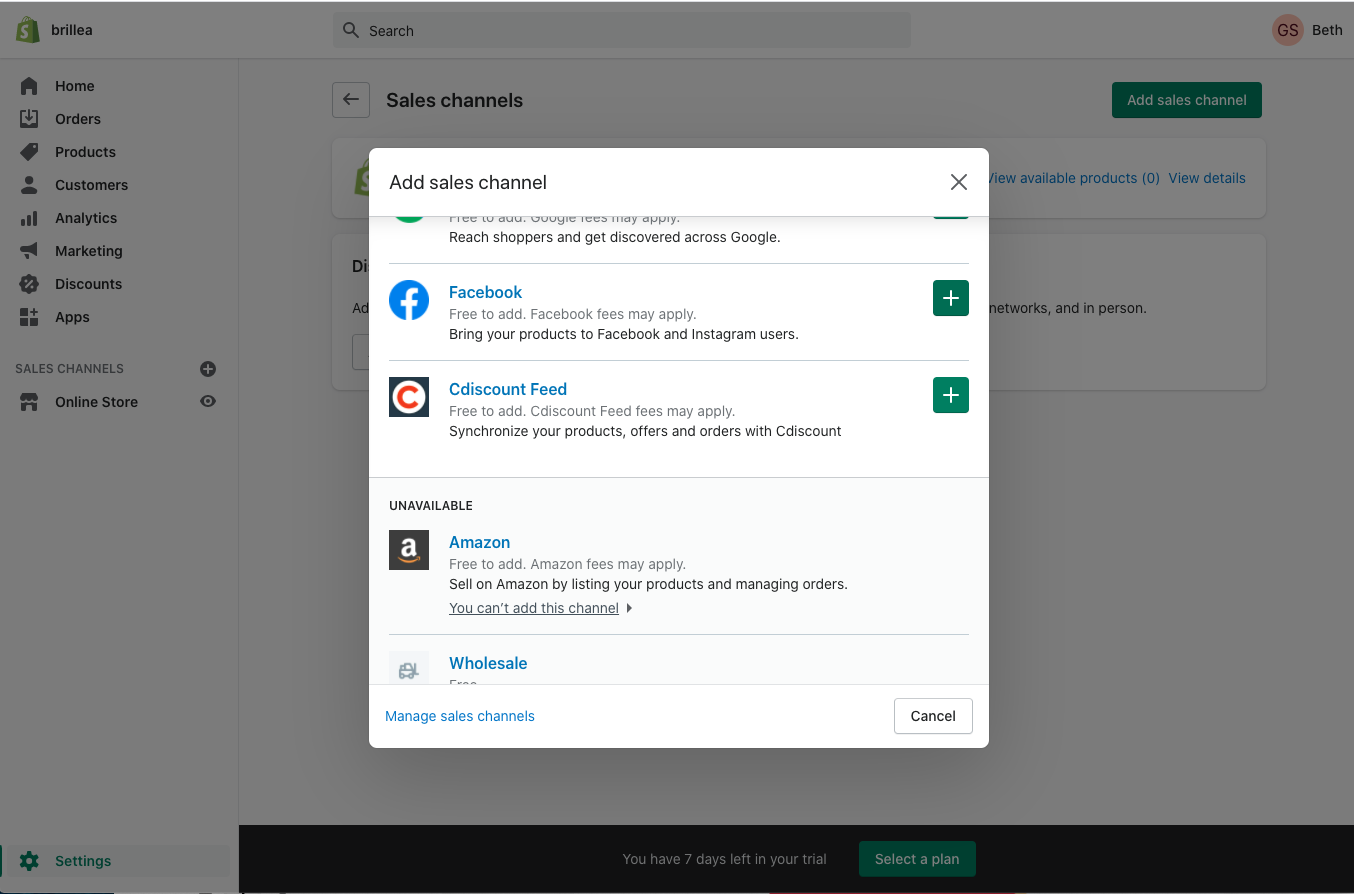Shopify have recently updated the way in which you integrate your Google Ads account to your shopify site. This guide will take you through each of the steps needed to get setup:
Login to your Shopify Account, click Settings in the bottom left hand side of the screen. Then once in settings, click Sales channels.
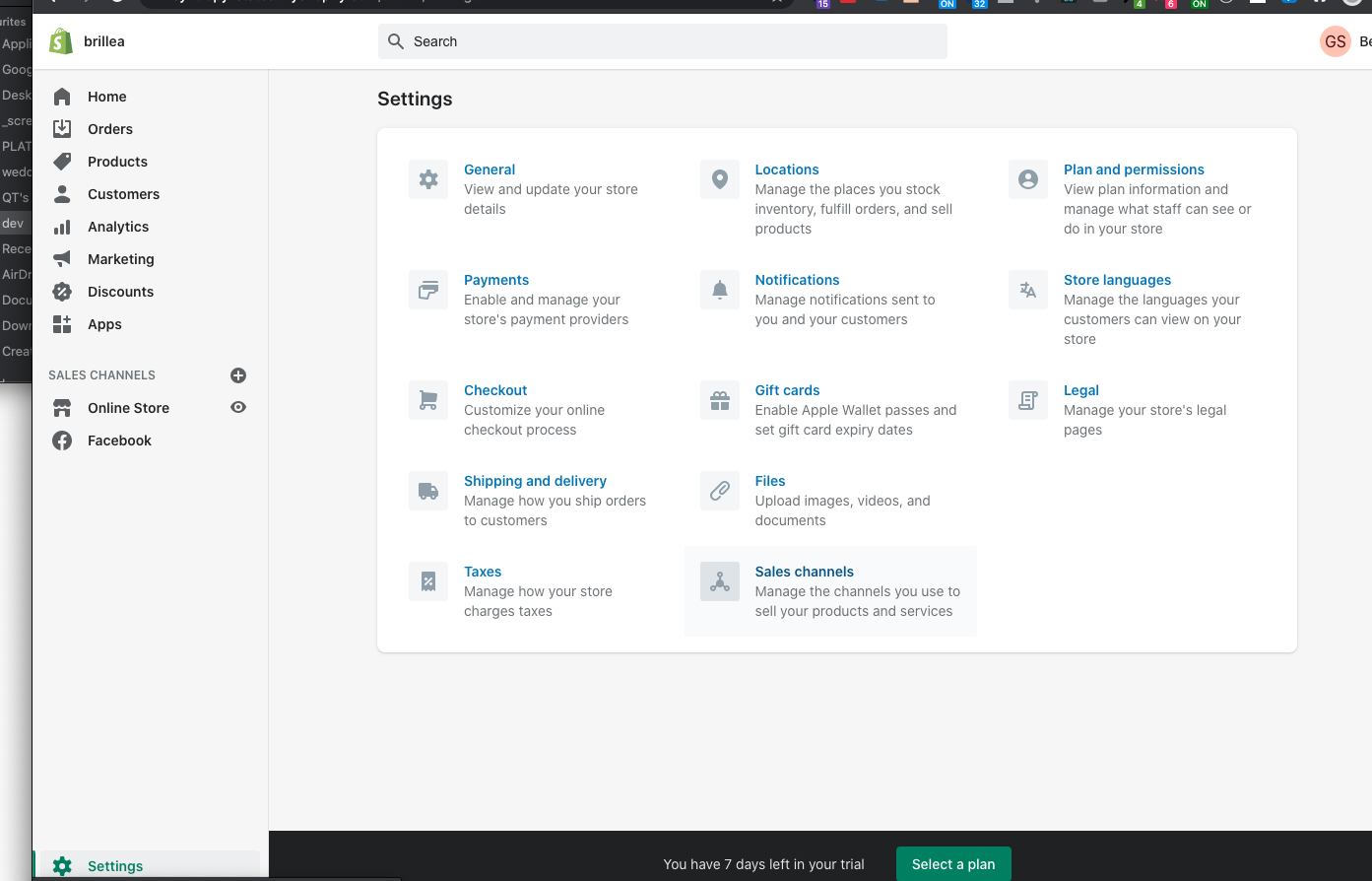
Now click Add sales channel and scroll through the list untill you find Google and select the plus.
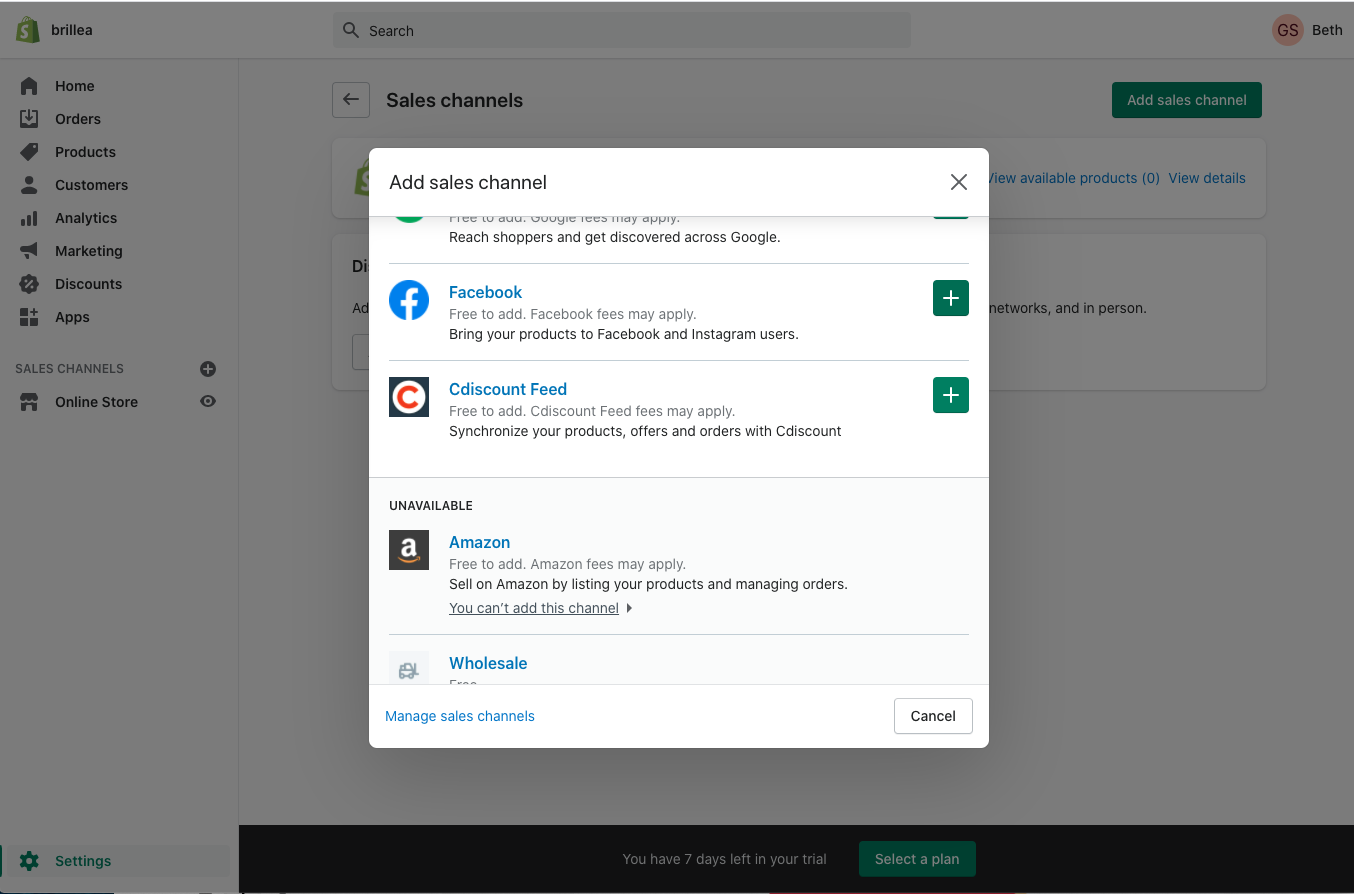
Click Connect Google Account, and then select your Google account or create a new one. You need to allow Shopify to access your Google account information.
Review the setup requirements for your online store, and make any required changes.
Go to Google > Overview, and then click Get started on the Marketing and Product Feed. (This will sync your Google Ads account with shopify so your ads can be tracked and all your products can be uploaded into Google Ads for use within the ads).
- Marketing - Set up the Google channel to create paid Google Smart Shopping campaigns. This option includes product feed sync.
- Product feed - Sync your Shopify products to Google Merchant Center.
Select or create a Merchant Center account: Select a Merchant Account from the drop-down list. The Merchant Center IDs listed are the ones associated with your Google account. To avoid approval delays, select an account that has been created. If you don't have a Merchant Center account, then click Create new, and then complete the account creation process from Google Merchant Center.
Click Select beside Target market to set up where you want to sell your products, and then select a target market and the language. Your store's currency settings determine the countries and regions available for you to target. The languages available are based on those supported by Google, and depend on your target market. This will help with the intial config setup brillea needs to use products for Google Shopping ads.
After you complete setup, products that are available to your online store automatically begin to sync with Google. For further instructions on the Shopify Platform please review their setup gudies here:
Should you need any further assistance get in contact with your brillea manager.