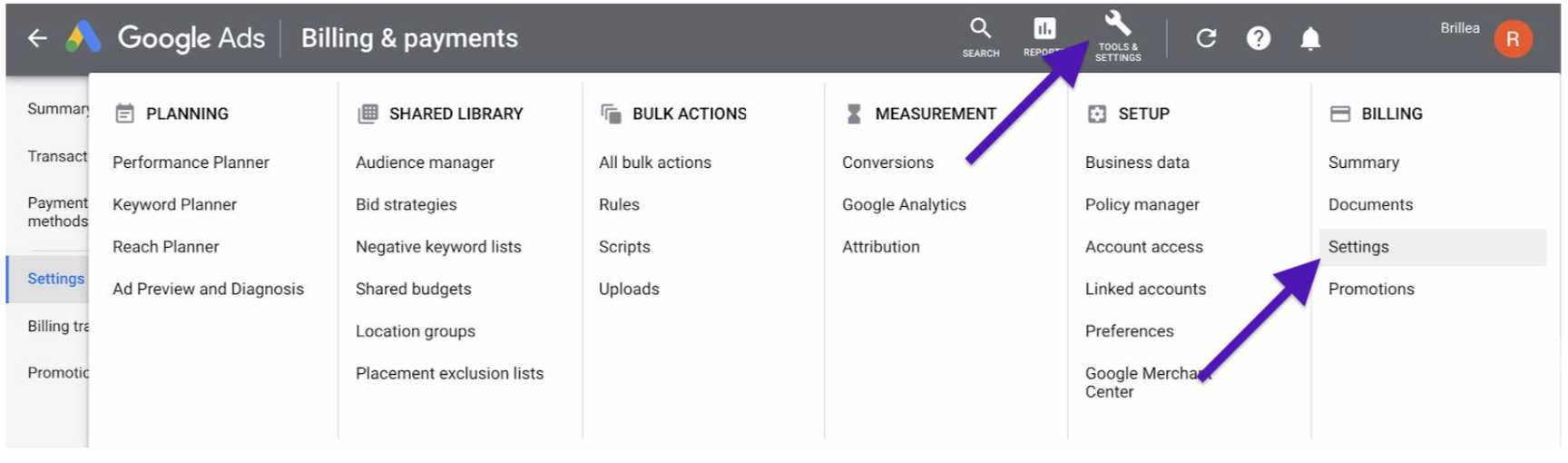- Sign in to your Google Ads account
- Click the tool icon (this looks like a little spanner), then under Billing, click Settings
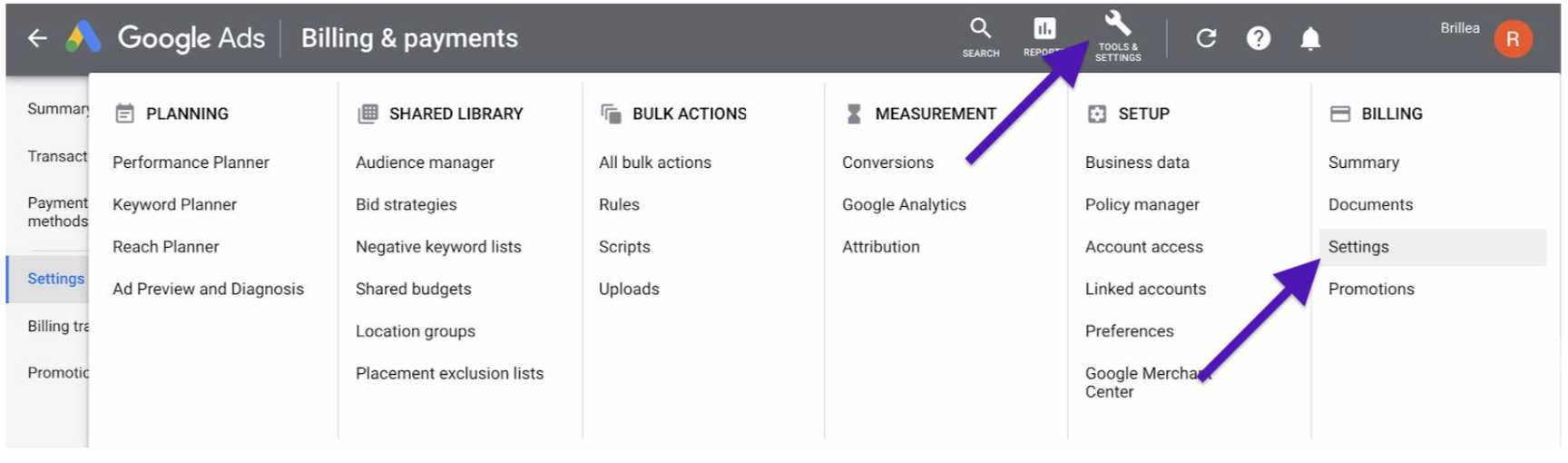
- Choose the country of your business address, and click Continue
- Enter your business and billing details, and click Submit
You're all set!
brillea tips and tricks:
- A payment method is a way of paying (for example, credit card or direct debit), and a payment setting is when and how you pay
- Payment settings/methods can be:
- Automatic payments: You'll be automatically charged after your ads run, either 30 days after your last automatic charge or when you reach a preset amount (known as your threshold), whichever comes first.
- Manual payments: You make a payment before your ads run. As your ads run, your credit from the payment decreases. When your credit is zero, your ads will stop running.
- If your payment setting is manual payments, you will need to add funds into your account before ads can launch. Click the tool icon, and choose Billing, then click Make a payment to add funds to your account.
- Monthly invoicing: (also called a Credit Line) Some businesses are eligible for a Google credit line if they meet certain requirements. Contact your Google Ads online specialist for more details or learn more about monthly invoicing.
- Why can’t I select the payment method I want?
- There may be times when a payment method or setting is unavailable for your account (greyed out and unselectable). This will likely be because your account is new. The payment method or setting will usually appear available once Google has reviewed your account, and it meets the below requirements:
- $200 of payments with an available payment method
- 4 weeks of account activity compliant with Google Ads policies
- There may be times when a payment method or setting is unavailable for your account (greyed out and unselectable). This will likely be because your account is new. The payment method or setting will usually appear available once Google has reviewed your account, and it meets the below requirements: