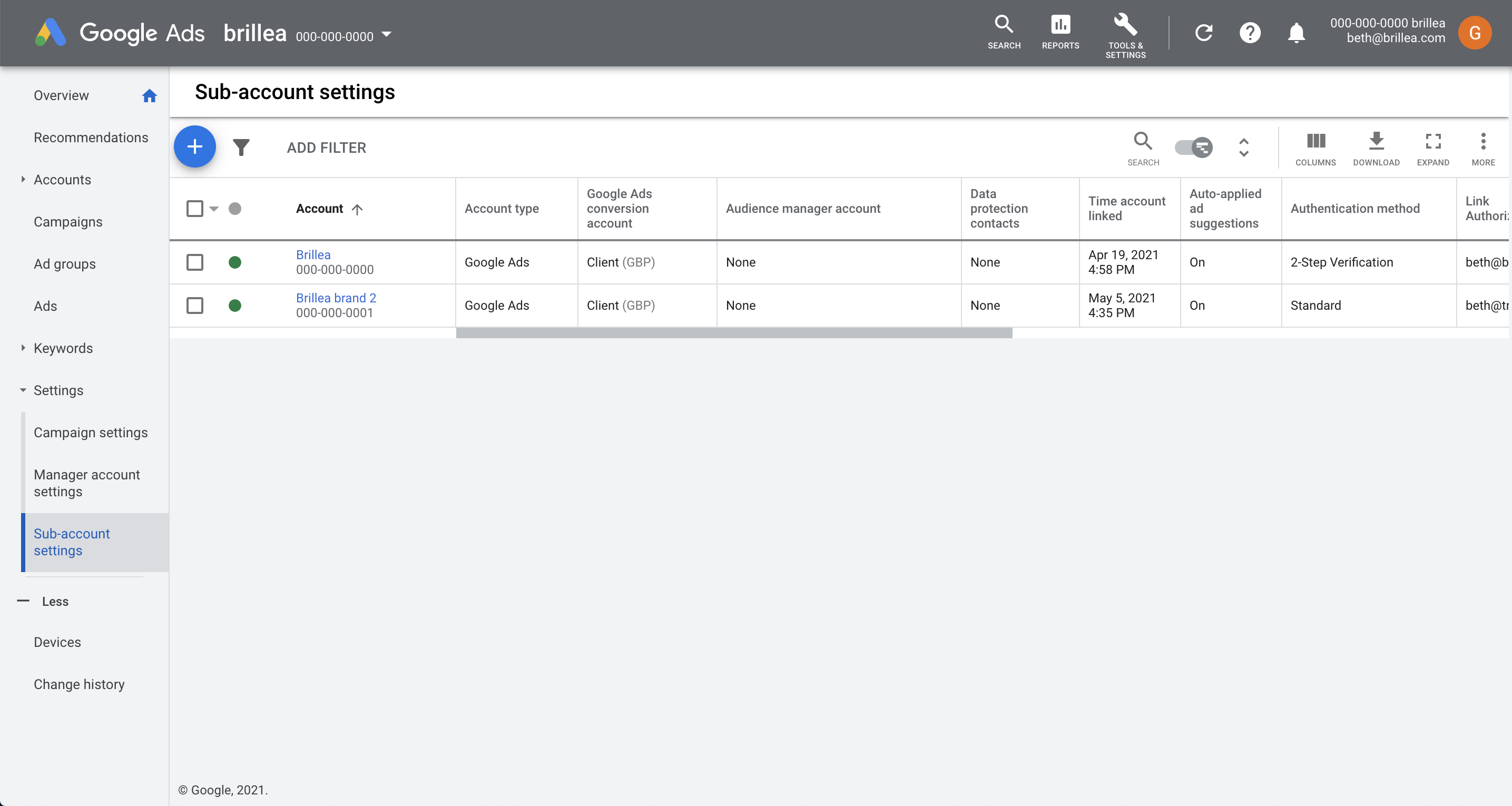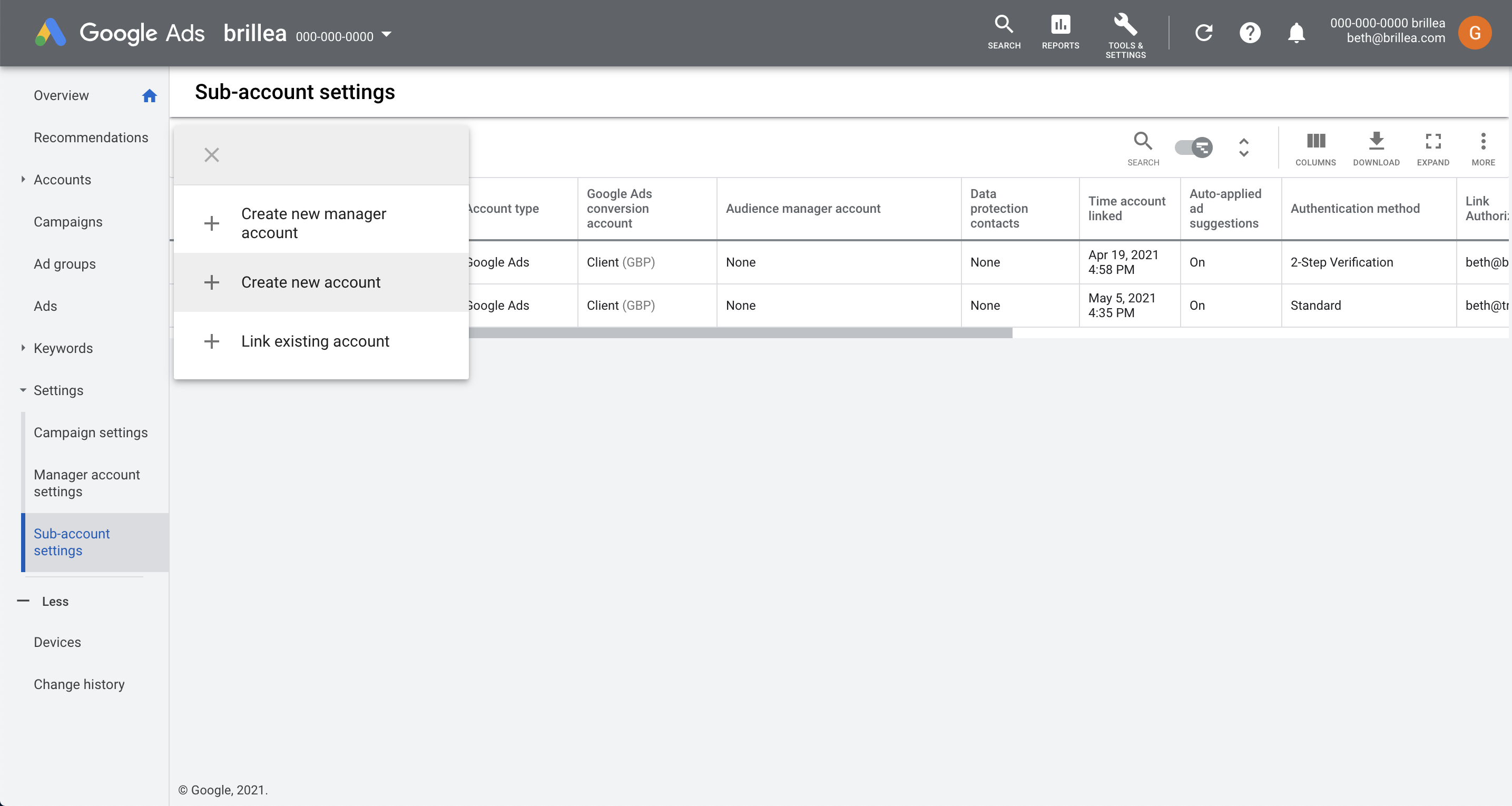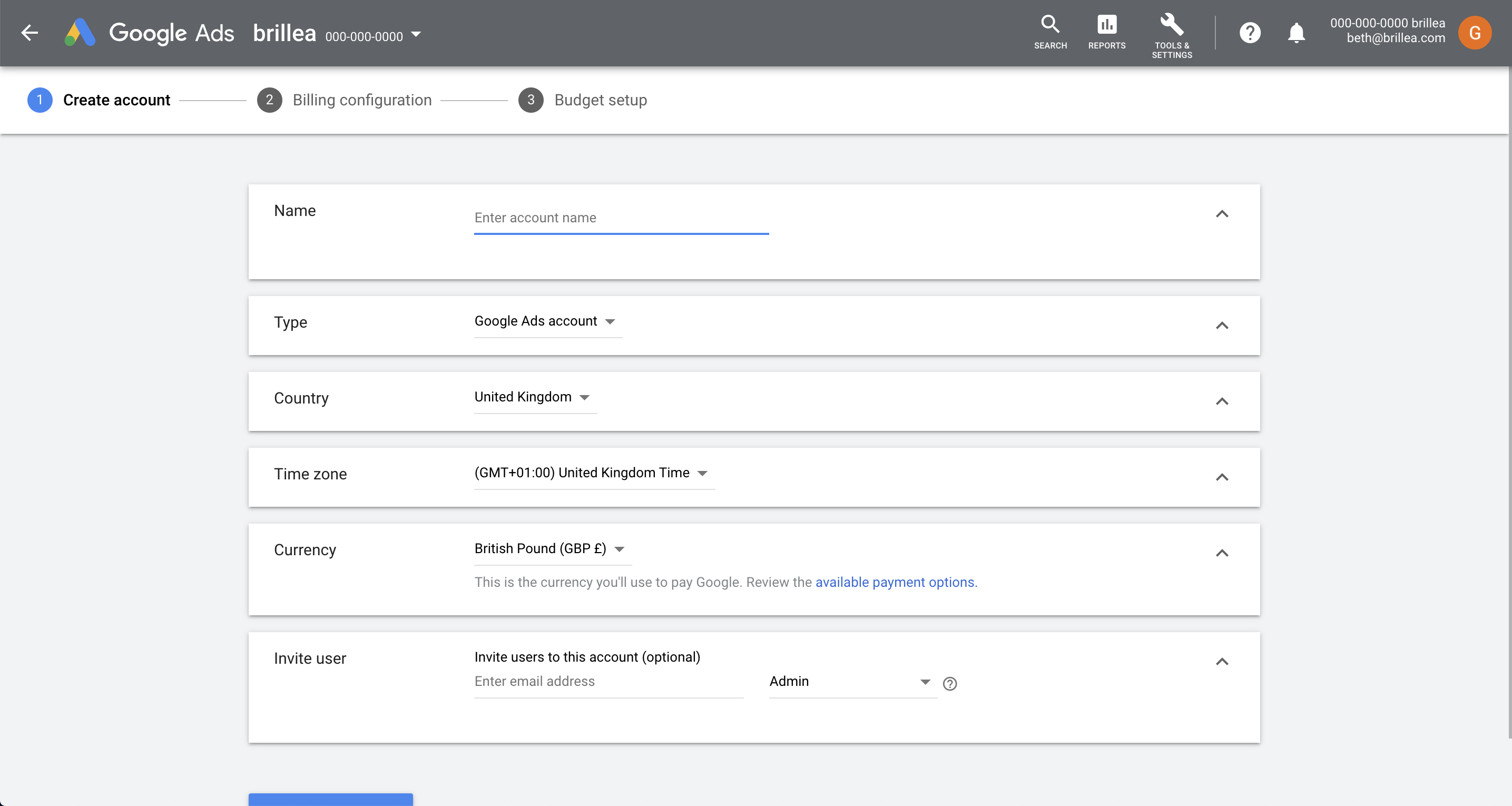If you have multiple brands / websites, country locations or any other need to split each of your Google Ads Accounts into multiple accounts. Using a Google Ads Manager Account will allow you to easily manage all of these seperate accounts in one Dashboard.
To Create a Google Ads Manager Account and to find out more in how this will help you manage your Google Ads Accounts view here.
How to add NEW Google Accounts to your Manager Account
- Login to your Google Manager Account
- Click Settings in the left hand nav, and select Sub-account settings. This will show you all of the Google Ads Accounts you have associated with your Manager Account.
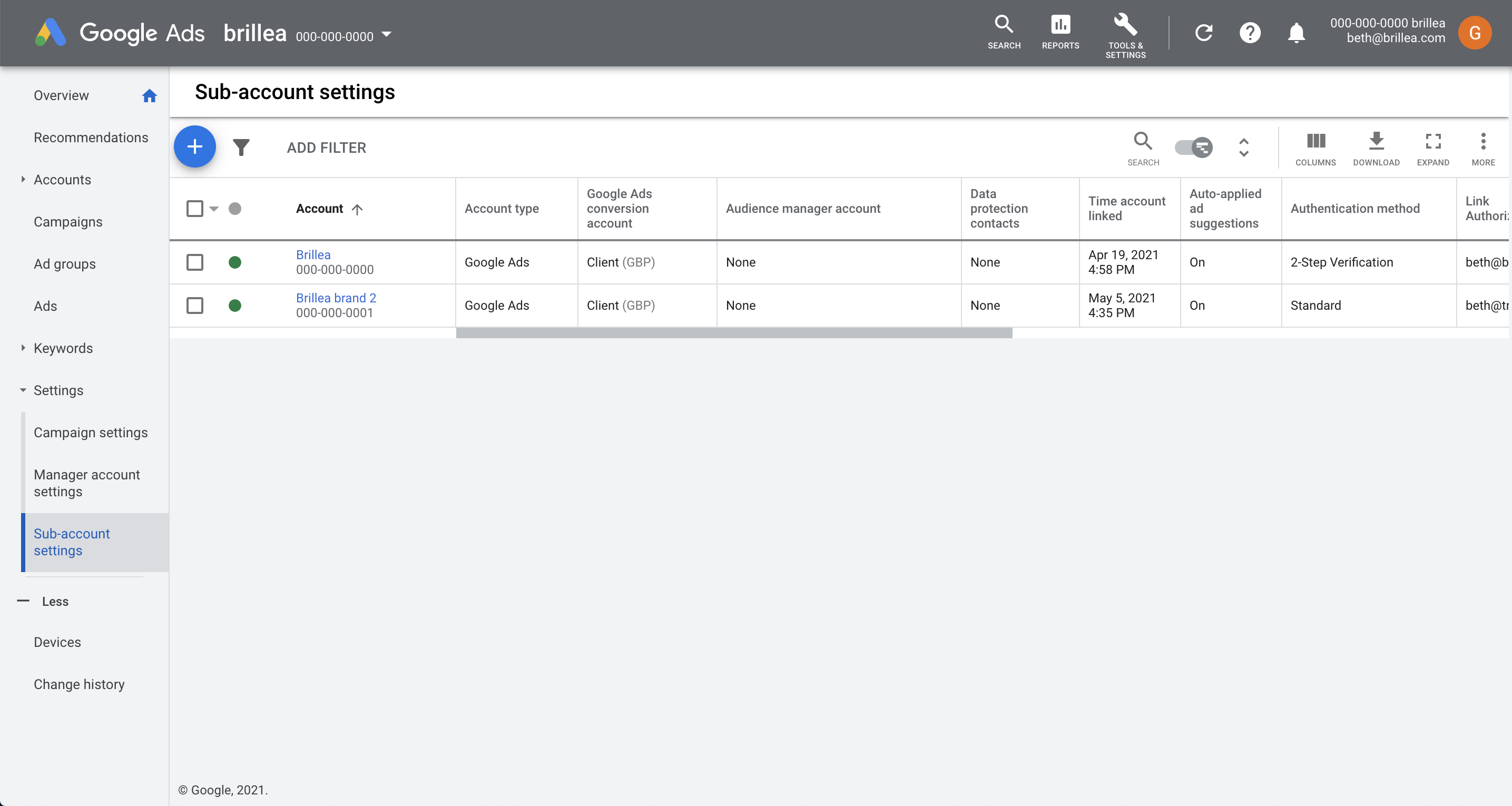
- Click the Big Blue (+) button, Click Create new account to create a new Google Ads Account for your New Brand / site / county location.
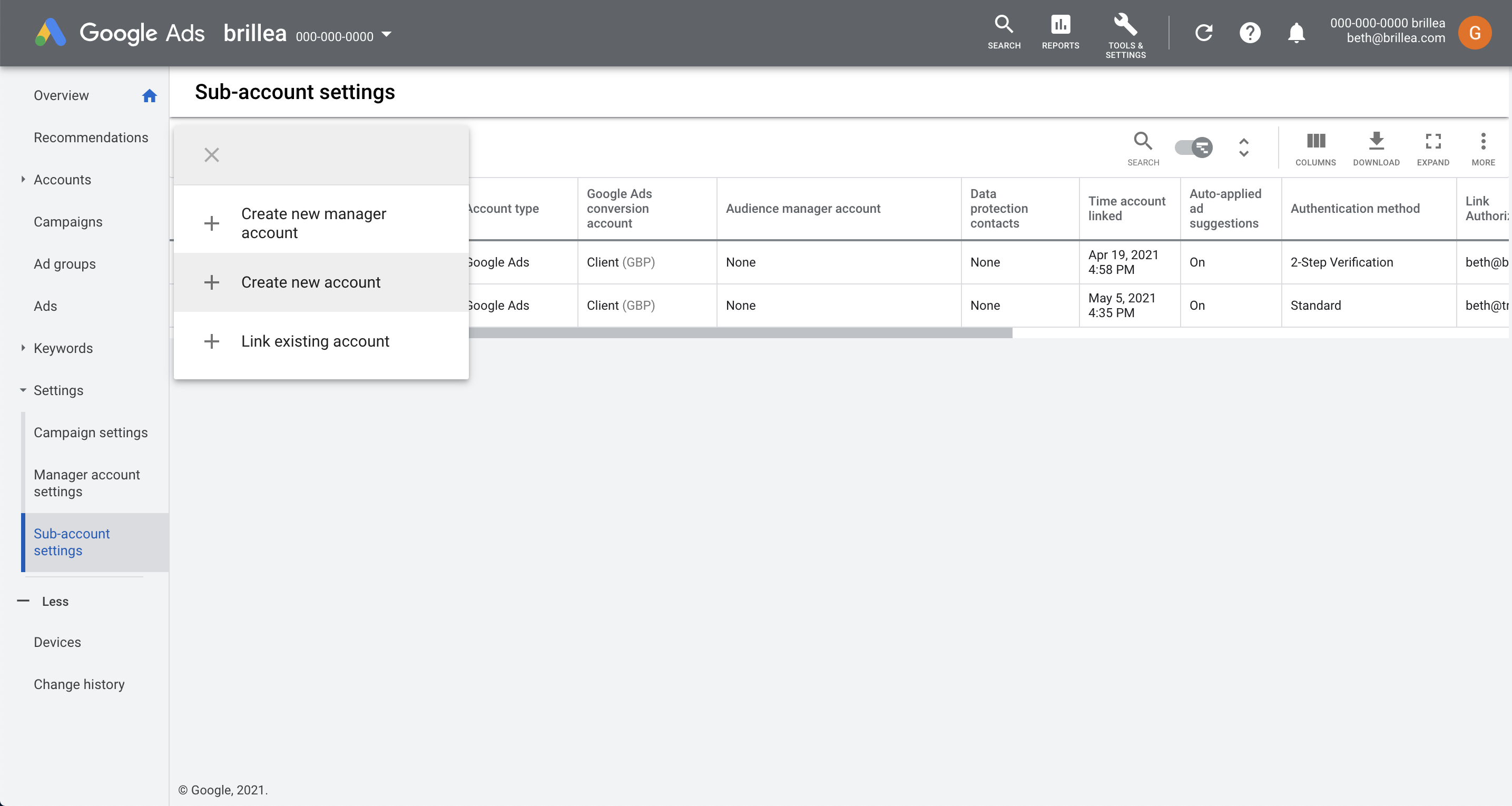
- Name your new Google Ads Account, and follow the step-by-step instructions including, company and billing information. This will get your New Google Ads Account setup.
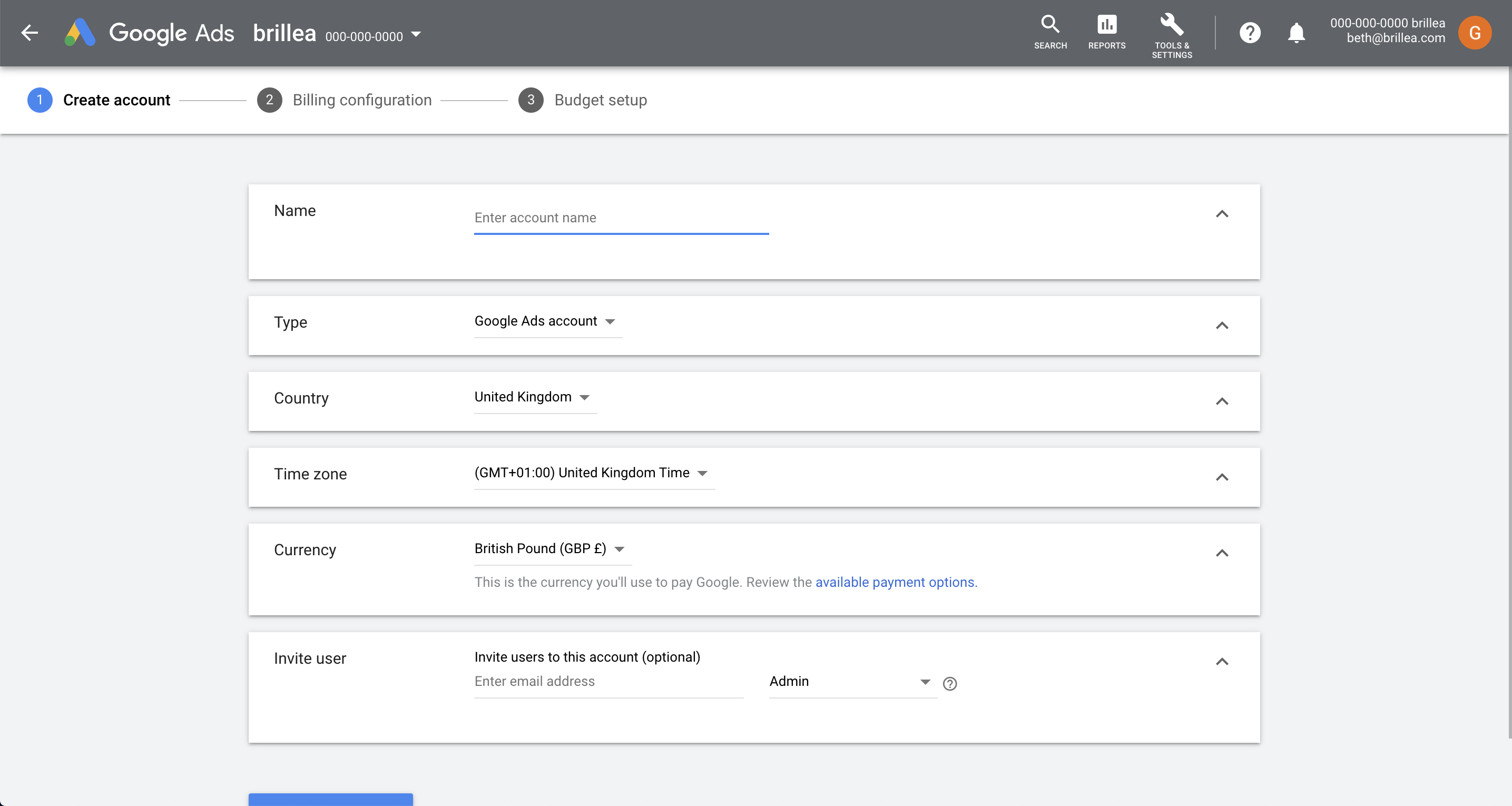
Once you have completed the setup steps your New Google Ads Account should now be created. Then follow the next setup steps:
- Provide brillea with Access to your New Google Ads Account brillea guide
- Setup Tracking on your Website for your New Google Ads Account brillea guide